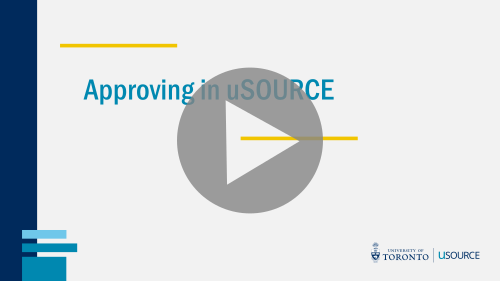Approving by Email
If you have approval permissions, you can approve Requisitions submitted by other users directly from an email (i.e. without logging into the uSOURCE system). The notification to approve the Requisition is sent to the email account listed in your User Profile.
Set Email Approval Code
Before you can use the email approval function, you need to set your Email Approval Code:
- Log into uSOURCE using your UTORid and password at www.procurement.utoronto.ca/usource.
- Click on the user icon in the top navigation bar, then go to: View My Profile > Update Security Settings > Change Email Approval Code.
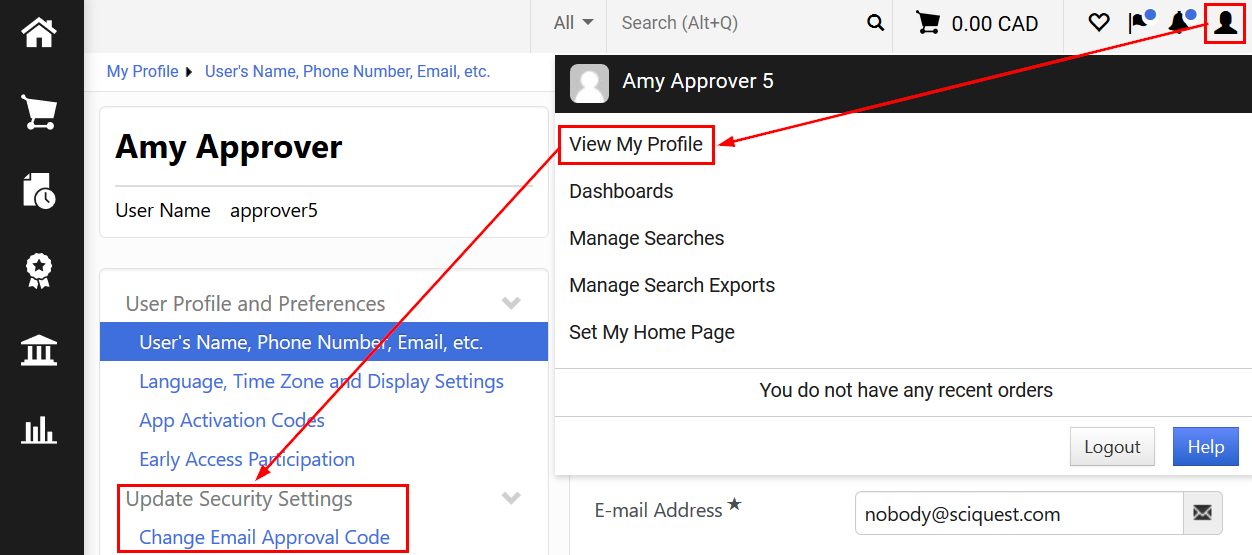
- A pop-up window will appear. Enter any combination of letters and numbers (must be at least 4 characters), and press the Save Changes button.
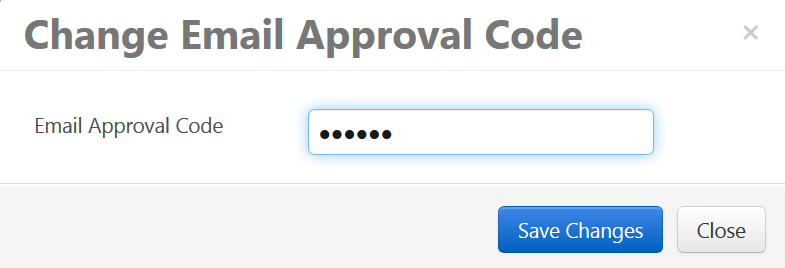
You are now set up to approve Requisitions via email.
Approving a Requisition by Email
When a Requisition is submitted requiring your approval, you will receive an email with a summary of the Requisition details. Review the details, and when you are ready to action on the Requisition:
- Scroll down and click the Take Action button.

- A new tab/window will open in your browser. Enter your Approval Code, and click Approve to approve this order, or Assign to myself for more options (Return, Forward, or Reject).
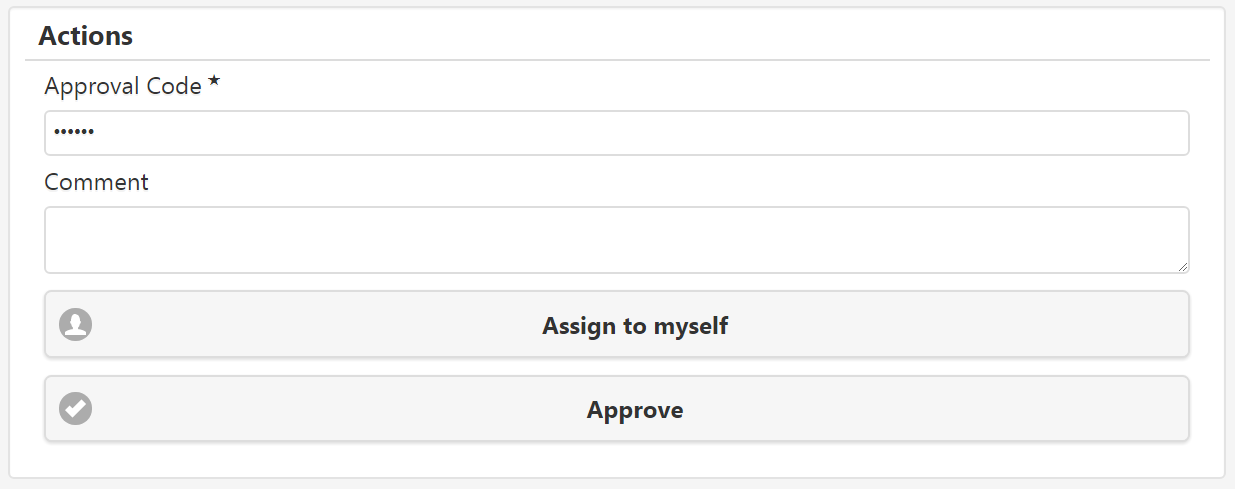
Last Updated: January 10, 2025