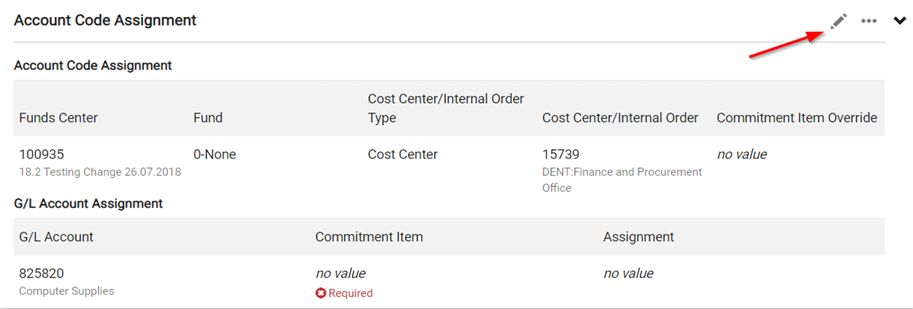Commitment Item Errors
If you encounter a Commitment Item error at the Requisition stage, the G/L Account Assignment section must be modified.
If the PO has more than one item, at the line item level (i.e. not header section) in the G/L Account Assignment section, click the edit (pencil) icon. If the PO only has one item the change will be done at the header section.
- If the G/L Account field is already populated, click recalculate / validate, then Save. This should populate the Commitment Item based on the G/L.

- If both G/L and Commitment Item are blank, enter the appropriate G/L number and click recalculate / validate. If you are unsure which G/L to use, contact the uSOURCE Help Desk.
Last Updated: December 1, 2021