Contact uSOURCE Help Desk via Comment
You can add a comment to any order document in uSOURCE (i.e. Requisition, Purchase Order, Receipt, and Invoice). This feature can be used to send a Help Desk request directly through the system.
To contact the uSOURCE Help Desk via Comment:
- Open the Purchase Order: in the Quick Search field, enter the PO number, click on the search icon, then click the PO link.
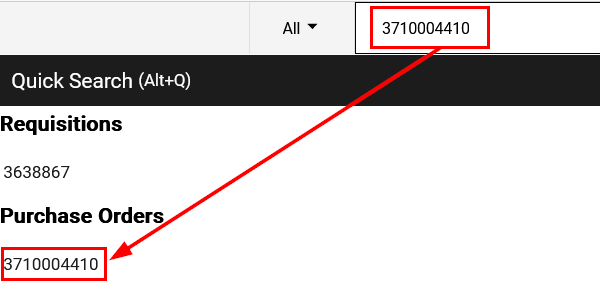
- Click on the Purchase Order link, and from the drop-down select Add Comment.
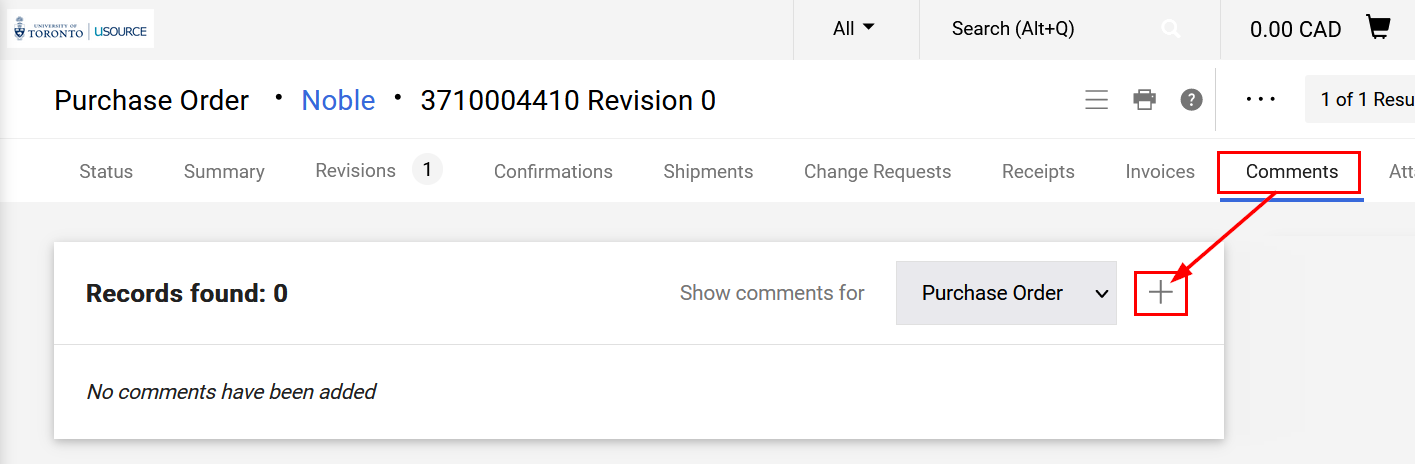
- Add the uSOURCE Help Desk email address to the comment by clicking Add Recipient.
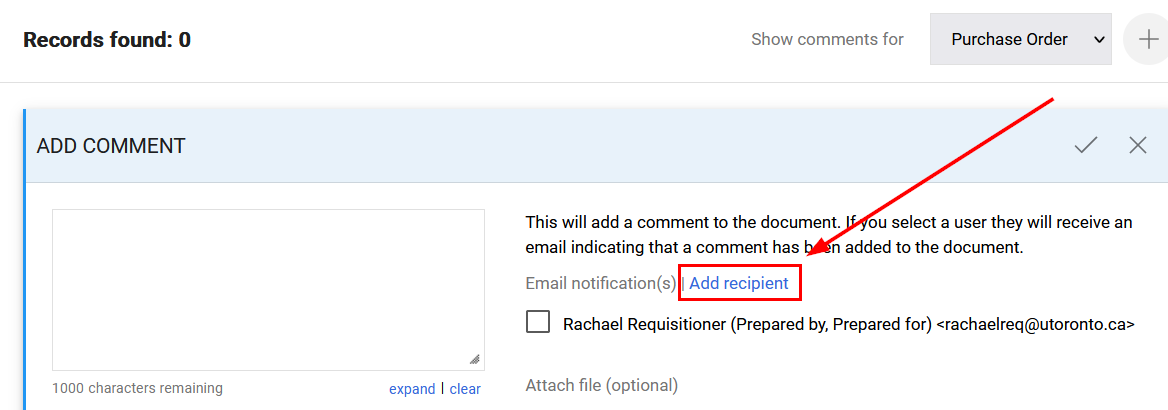
- A User Search window will appear. In the User Name field, enter uSOURCE, press Search. The uSOURCE Help Desk should appear. Click the + icon. In the text area, enter the nature of the request (e.g. “Line 2 out of stock. Please cancel to release the committed funds.”). To finish, click Add Comment.
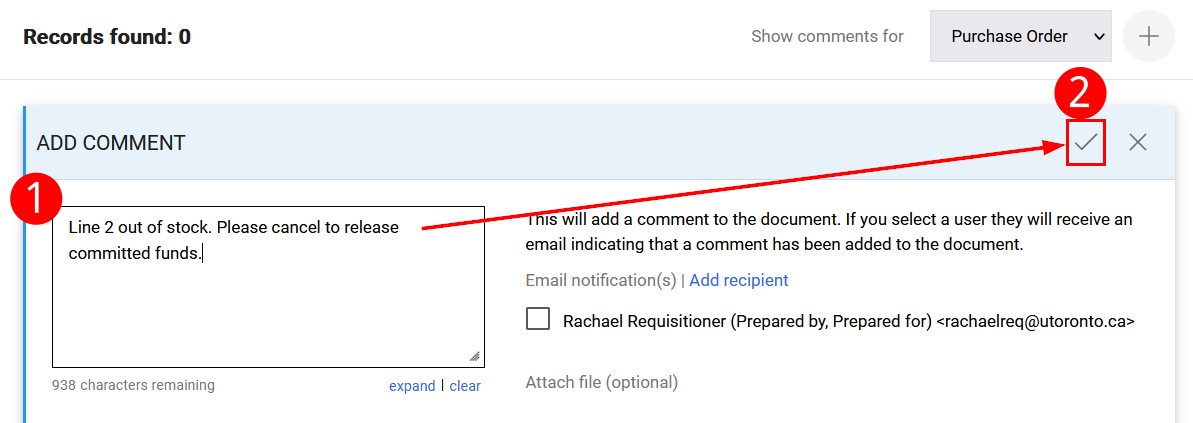
The comment will be added to the PO, and a notification will be sent to the uSOURCE Help Desk to process your request.
Last Updated: December 1, 2021
