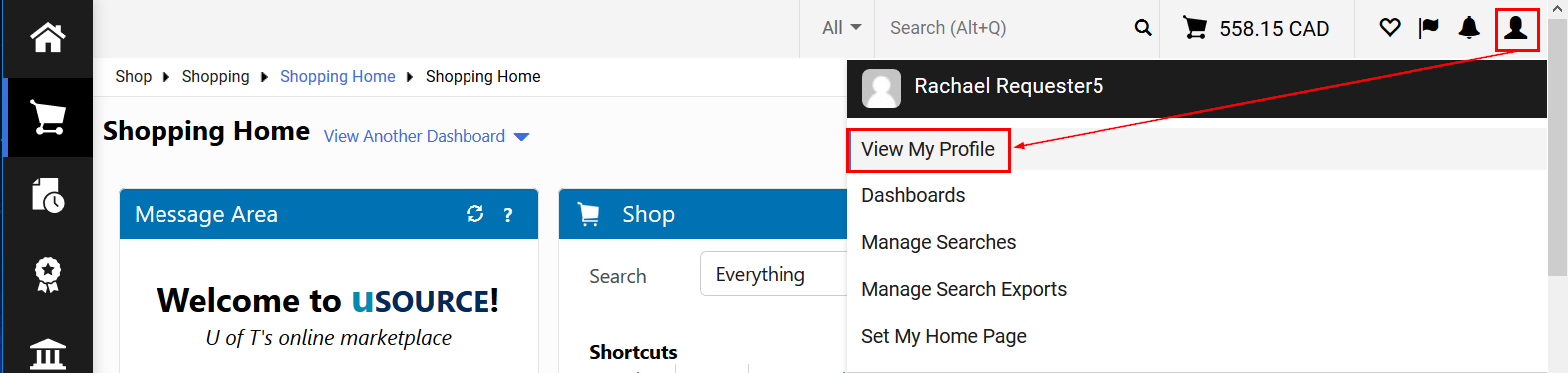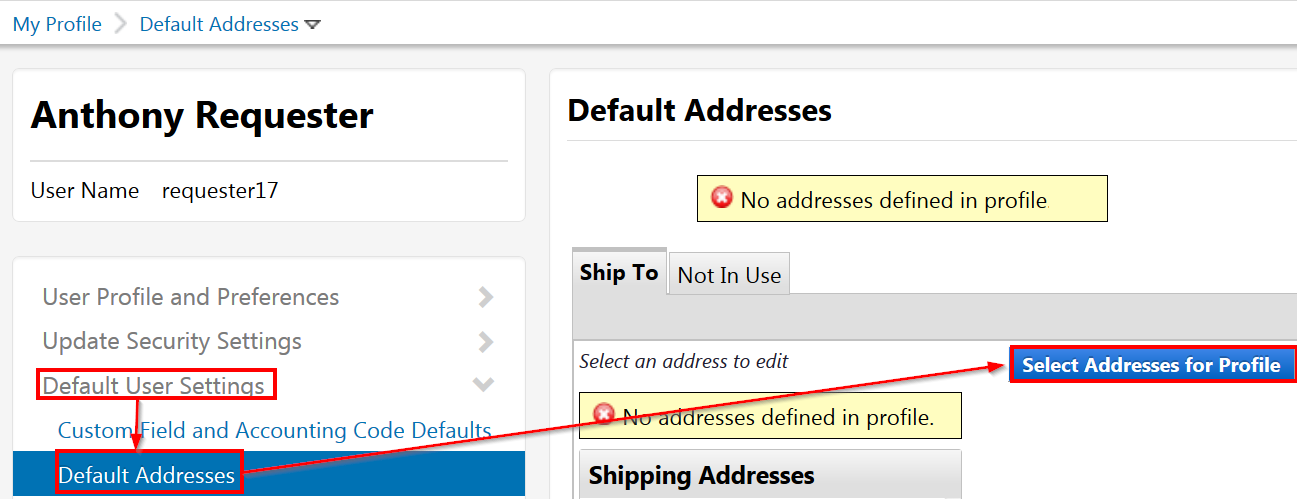Default Shipping Address
The shipping address identifies where the Supplier should ship your order. Users may add multiple shipping addresses from all three campuses to their User Profile. Also, additional building addresses can be added to the database if you plan on regularly shipping uSOURCE orders to a location that is not listed. Contact the Help Desk for more information.
Create default shipping address
- Enter a search term in the Nickname/Address field. Try not to be too specific with your search term (e.g. enter the street name only). Click the Search button. Then select the correct address by clicking the radio button to the left of the address.
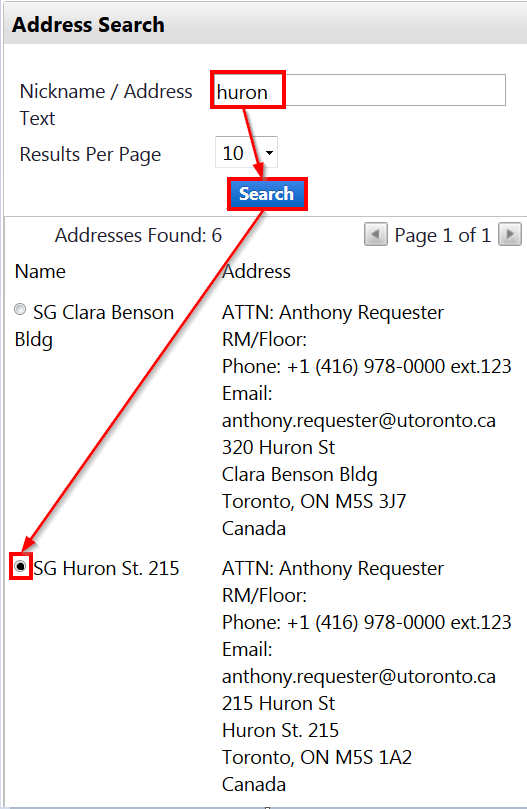
- Edit all relevant information (Name for this address, Attention To, Room/Floor, Phone, Email). Select the Default checkbox if this address is to be your default shipping address.
Note: Keep the Rm/Floor field as short as possible, as some supplier order systems will truncate long entries. - Click Save. The selected address is displayed in the Shipping Addresses list box.
Note: All uSOURCE suppliers are configured for electronic invoicing. The Bill To address does not need to be set up in a user’s profile; this tab appears as Not in Use.
Last Updated: May 22, 2024